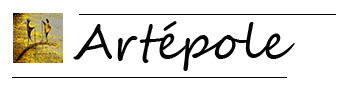Frequently Asked Questions
Third step Quiz
The treatment page consists of:
A synthetic view of the questionnaire distributing by Rubric, Questions, Answers.
Various practical information is available and it is possible to reorder the Questions and Answers without returning to the list in the creation of the questionnaire, the rubrics being them only re-orderable since this latter.
A answers selection button intervenes in the configuration of a processing by answers (see below).
If you change the value of a group field or number of points, a recalculation of the treatments will be necessary and a button will be available for this operation, you can make all necessary changes before clicking on this button, the treatments you will have Added will be deactivated until you have verified their relevance.
Treatment blocks that depend on the type of questionnaire in process of setting.
For a quiz, there are several basic treatments that are deduced from the group settings or number of points and other types of treatments you can add.
Here is only proposed a synthetic view of the treatments, you will find detailed views with examples in the part reserved for treatments.
A single treatment is retained at the end of the calculation of the participant's result (see details of the treatments).
Basic treatments for non-numerical groups (synthetic view):
Only X : for all groups present in each question.
Majority of X : For all the groups that could be majority in the answers of the participants, it is possible to substitute another treatment to this one.
Equality of X and Y and ... : there may appear equality possibilities according to your choice of groups, number of questions, ...., it is possible to substitute another treatment to this one.
Lost or thank you : if no treatment could be applied because the answers do not lend, this treatment is not mandatory if you have covered all solutions with other treatments.
Continuous result : this is not a processing but a parameterization that allows the participant to know if his answer is just or false continuously before accessing the next question.
Basic treatments for number of points (synthetic view):
Total max : calculated on the maximum total that can be achieved by a participant.
Total min : calculated on the minimum total that can be achieved by the participant.
Lost or thank you : if no treatment could be applied because the answers do not lend, this treatment is not mandatory if you have covered all solutions with other treatments.
Continuous result : this is not a processing but a parameterization that allows the participant to know if his answer is just or false continuously before accessing the next question.
Add a solution is a link that allows you to add treatments (synthetic view):
By answer : you can choose answers from the list above by selecting them to create a canvas that will be searched in the participant's answers. This processing takes precedence over all others if it is set in Master (see Treatments Details).
By total (if number of points) : if the participant's result is greater than or equal to the number of points entered, then processing will apply unless a superior in number of points treatment may apply.
By clicking on the View link of the processing block, various parameters are displayed:
Give a title to the treatment is mandatory, this one appearing in the result of the participant.
Specify a content that appears in Front on the result page.
For example: "You got more than X points ..." or "Your answers tell us that you are a being endowed with great sensitivity ...."
The selection allows you to retain this treatment for application on the results.
If you choose to give a gift, indicate it here,
If this gift is in the Lost or Thanks treatment, it will be shown as being offered for participation and will be offered to all participants.
You can highlight products from your shop on the result page
By typing its initials in the search field, select it from the list of products and choose its declination in the second list if the product has it,
Click OK to finish, a label appears with the product concerned, you can delete it by clicking on the cross of the label, you can choose several.
Save your settings or changes.