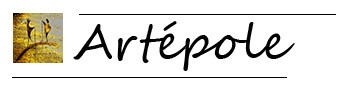Frequently Asked Questions
First step Quiz
Configuration tab of a questionnaire.
Start by choosing a name for your Quiz.
This name is mandatory in the default language of the shop.
If your site is multilingual, you have the choice to do the translations or not.
If it is missing in a language other than yhe default language, the quiz will not be displayed in that language.
Then choose the type of questionnaire, here Quiz.
The list of choice Registration allows you to set when you want the participant to register on the site.
After answering, this is the most general case.
Before answering if you wish.
Or no registration, this option causes the cart rule layers for which you have not requested code generation will not appear in the gift choice.
Only one participation:
If you want a participant to respond only once to this contest, indicate it by answering Yes to this option.
Regulation:
Choose a regulation from the list of regulations you have set up in the regulations setup, if there are none, no regulation will be displayed.
For the following options, you do not have to decide immediately, because these options are also configurable in the list of questionnaires once the registration is done.
The option List, allows to allow or not the Quiz to appear on the page that lists all quizzes, surveys and contests allowed.
The option Blocks, allows to allow or not the Quiz to appear in the general blocks (left column, right column, home page and footer) that you decided to display in the configuration of the General Front.
The Pop-up option allows you to allow or not the quiz to appear in the modal window that opens on the My account page and the order confirmation page, if you have enabled this option in the general configuration page of the Front.
The duration in day (s) is the time during which the quiz will remain active in Front from its starting date.
Once the duration is reached, the quiz will be deactivated, it will no longer be accessible on front office.
The start date is by default to the current date, to change it click in the field and choose the date and time that suit you. This date allows, in addition to automatic startup configurable in the list of questionnaires, to put in production a quiz automatically without worrying about it.
The description is optional but recommended to explain what the Quiz is about.
This description appears (cleared from the Html code) in the blocks (left, right, home page and footer) and as such in the list of quizzes, surveys, contests and in the page dedicated to it in particular.
The list of quizzes, surveys and competitions has an Url of the type www.yoursite.xxx/quiz by default (depends on the rewriting in the general configuration of the front),
and the page dedicated to a Quiz is at the address located under the rewritten Url field of the configuration of the registered quiz.
Adding an image is optional:
If you choose not to do so, the default image that can be set in the General configuration of the Front will appear in the blocks as well as on the list page and the page dedicated to the contest, provided that you do not prohibit the display in the same general configuration page of the Front.
If you want to add one you just click in the field and choose an image on your computer, you will can afterward modify it or delete it if necessary.
It is possible to request a resize of the image when it is downloaded, for this you have to indicate in the Picture size list to what extent the resizing is carried out.
2 possibilities, width or height.
Then enter below the new dimension in px without adding px at the end (for example 200 for 200px)
For indication, only the page dedicated to the quiz accepts the original format of your image, for the page List the width is reduced to 100 px and in the blocks the pictogram is 30 px width.
If you choose not to specify a legend in your image, the name of the questionnaire will be put in place, otherwise it will be your legend that will be integrated in the image tag.
If you want only the image to appear without presentation text, the option Only Image is there for that.
The Share option (if you answer Yes) will allow you to insert the sharing features allowed in the sharing configuration In the final result page of the quiz.
The meta title is the title of the page dedicated to the quiz, this one appears in the script as well as in the tab of the browser, it is an important referencing element.
The meta description is inserted in the script of the site, it is also an important element of referencing.
Meta keywords are elements of less importance for SEO but are also inserted in the script of the site.
Save your creation or modification, after reloading, the quiz will appear in the list of questionnaires and new tabs will be available to continue the setting.