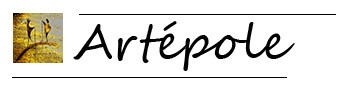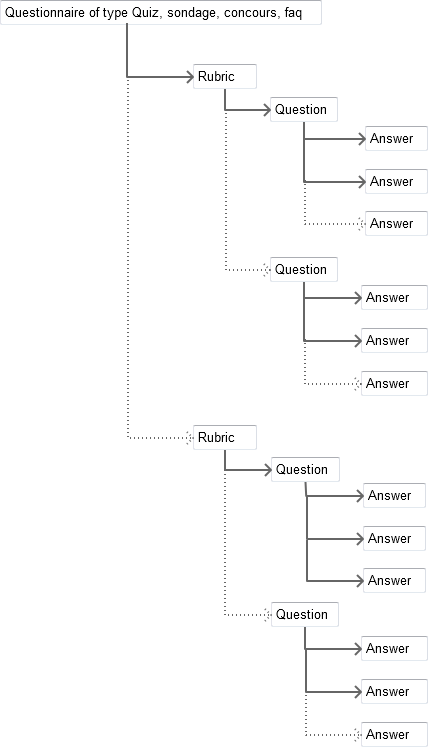Frequently Asked Questions
Second step Survey
Tab: Create questionnaire.
The architecture of a questionnaire whatever its type (Quiz, Survey, Contest or Faq) is of this form:
Click on the image.
You can observe that there may be more than one rubric per questionnaire, in all cases there is at least one, you will not be able to register a question that does not refer to a rubric.
Similarly, there may be several questions in one rubric, but there must be at least one.
Idem for answers, there may be several answers by question but there must be at least one, you will not be able to record an answer if it does not refer to any question.
The Rubric, Question and Answer links from the above menu will allow you to access the corresponding creation or modification form.
When you load a rubric, question, or reply from its Edit button in the list, it will be loaded on its form.
If you want to change it, you must click Save or Save and Stay.
If you just want to check a content or parameter and do not save it,
or you do save it and stay, before you can create a new Rubric, Question, or Answer,
you must click the New link to update the form, otherwise you will only modify the Loaded Rubric, Loaded Question, or Loaded Response.
So the first thing to do is configure a Rubric:
Give it a name at least in a language (that of the questionnaire if there is only one and there are several languages on the shop).
You can add an image, the procedure is a bit different than previously due to the fact that all the creation of the questionnaire happens in Ajax (without leaving the page).
Choose an image on your computer by clicking the Add File button.
Once you have selected your image, a block appears with the name of it and a delete button if you have changed your mind and a button Download your file to the server.
Click on that button, the image is downloaded directly waiting for the final record of the rubric, it appears in miniature as well as a button Delete if necessary.
You can in the same way as previously resize your image by indicating what measure is to be considered and its size, this resizing will be done at registration.
If you do not add a legend to your image, the name of the rubric will be inserted in the image tag.
An option Only the image allows you to choose to display only the image and no text in Front (a name for the rubric remains obligatory).
You can also make this rubric invisible at the front office by answering No to the Visible option.
Save your rubric by clicking Save, or Save and Stay to make a backup but stay on this rubric.
Once registered, it appears in the list just above.
Once you have a rubric, you can configure your questions:
The first thing to do is to check in the list of rubrics that you are well positioned on the one that is suitable.
By default, the last entry is selected.
Then give an internal reference to your question, this is this reference who is indicated in the list of questions of the configuration of the answers.
If your question is short you can enter it in the Short Wording field limited to 500 characters including spaces, a count tells you the number of characters remaining.
This field does not allow you to add style to your text.
If you want to stylize it or add an image or media of any kind, prefer the Long Wording field, it is unlimited and behaves like the text editor that you can find in the configuration of your products.
At least one of the two fields must be filled in at least one language.
The image insertion behaves in the same way as for the rubrics.
Add a legend if you added an image.
An option Only the image allows you to choose to display only the image and no text in Front (a name for the question remains obligatory).
Save or Save and stay if you just want to make a backup without having finished.
It is possible to access the question from the list above, by clicking on the display link (column Questions) in the line of the rubric on the right, if it is not visible.
The configuration of the answers:
First choose the question to which the answer refers in the list of questions.
As with the questions, there are two possible fields for the titles.
The Short Wording field can be up to 255 characters without style.
The Long Wording field that integrates images and all media types.
At least one of these fields must be completed in at least one language (that of the general configuration of the questionnaire).
The image insertion behaves in the same way as for the rubrics and the questions.
Add a legend if you added an image.
An option Only the image allows you to choose to display only the image and no text in the Front (a name for the answer remains mandatory).
Save or Save and stay if you just want to make a backup of the settings in progresss.
It is possible to access the response from the list above, by clicking on the display link (Answers column) in the line of the question to the right, if it is not visible.